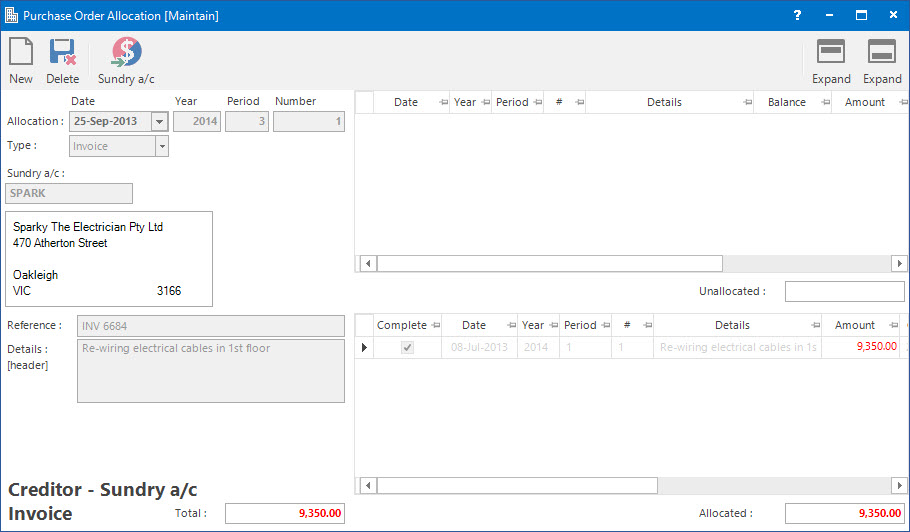
Menu
| Transact | > | Suppliers | > | Purchase Order Allocation |
Application Tool / Status Bar Calls
This Application can be called by clicking the Application tool-bar push button: Purchase Order Allocation when entering transactions.
Mandatory Prerequisites
Screenshot and Field Descriptions
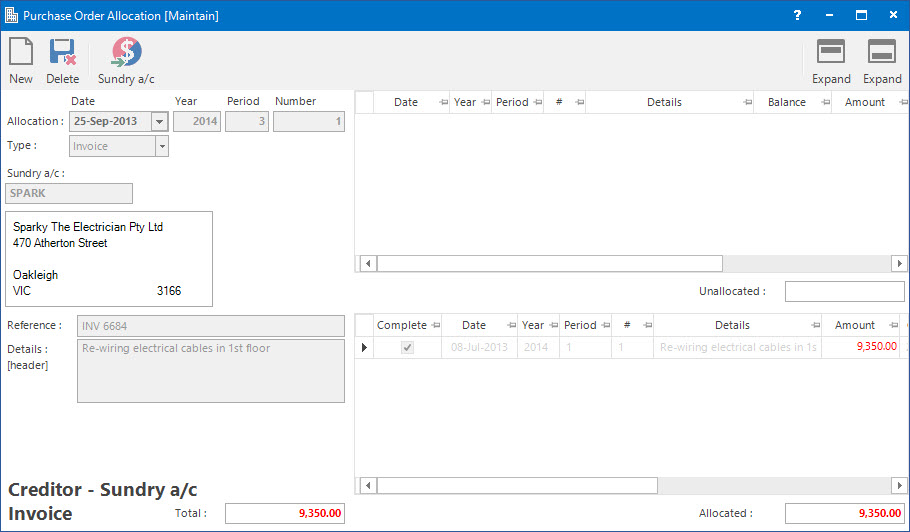
Left Hand Side fields (populated with the Transaction that will be allocated to one or many Purchase Orders):
Allocation Date: this is the date of the transaction to be allocated.
Transaction (Year / Period / Number): this is the transaction to be allocated.
Type: this is the type of the transaction. Options are Invoice, Credit Note, Cash Sale or Cash Credit.
The following fields are for reference only:
Sundry a/c: this is the Sundry (Creditor) Account ID.
Reference: this is the reference of the transaction.
Details (Header): this details of the transaction.
Total: this is the total of the transaction.
Right Hand Side fields (Purchase Orders to be allocated to):
Unallocated Items table: this is the upper table. It contains rows of Purchase Orders that are not marked as complete.
Unallocated: this is the total amount of Purchase Orders that are not marked as complete.
Allocated Items table: this is the lower table. It contains rows of Allocated / Complete Purchase Orders.
Allocated: this is the total amount of Allocated / Complete Purchase Orders.
The allocation process involves shifting items from the upper table to the lower table.
The correction process involves shifting items from the lower table to the upper table.
Single Items are shifted between the tables by double clicking a source line item.
All Items are shifted between the tables by double clicking the source table top corner box.
It is permitted to change the values in the Amount column of the lower table if items are to be only partially allocated. This will result in the item being split, with an unallocated portion in the upper table and an allocated portion in the lower table.
The check box in the Complete column can be ticked if the Purchase Order is to be marked as complete.
The Purchase Order does not need to be fully allocated to a transaction to be marked as Complete.
How Do I : Search For and Maintain Entities
These General Rules are described in the Fundamentals Manual: How Do I : Search For and Maintain Entities
How Do I : Add a new Purchase Order Allocation
Left Hand Side Fields:
Right Hand Side Fields:
The Unallocated Items table (upper) will contain all the outstanding or partially allocated Purchase Orders for the Sundry a/c.
The Allocated Items table (lower) will initially be empty.
Final:
How Do I : Modify an existing Purchase Order Allocation
How Do I : Delete an existing Purchase Order Allocation
Creditor Sundry Account Purchase Order Allocations is associated with the following Topics: